Intro To ViolinPanda (Guide)
Introduction to ViolinPanda 🎻
Welcome to ViolinPanda, your all-in-one online learning platform designed to help adults and beginners of all ages discover the joy of playing the violin. Whether you are picking up the instrument for the very first time or looking to refresh and grow your skills, ViolinPanda gives you the tools, structure, and support you need to succeed.
At ViolinPanda, learning doesn’t stop at video lessons. Our platform is built to make your journey engaging, interactive, and personal:
- Step-by-step courses – From the Free Mini Course to Beginner, Intermediate, and beyond, you’ll always know what to practice next.
- Membership benefits – With an active membership, you can enroll in any or all courses on the platform and learn at your own pace.
- Lesson navigation made easy – Every course comes with clear video lessons, progress tracking, and playback controls so you can slow down or speed up depending on your needs.
- Send-In Videos – Upload your own practice videos, receive personalized tutor feedback, and even attach supporting files such as PDFs or sheet music.
- Community & interaction – Comment under lessons, join discussions, and be part of a growing community of learners.
- Dashboard tools – Manage your courses, subscriptions, calendar, profile, and Q&A all from one central hub.
Our mission is simple: to make learning the violin accessible, encouraging, and fun. Every feature — from enrolling in courses to receiving direct tutor feedback — is designed to keep you motivated and moving forward.
This guide will walk you step-by-step through how to:
- Log in or create your account
- Enroll in courses and start learning
- Navigate lessons and track progress
- Upload videos for feedback
- Use your dashboard tools effectively
By the end, you’ll feel confident using every part of ViolinPanda Platform and can focus on what truly matters — enjoying your violin journey.
Welcome to the ViolinPanda family. Let’s begin!
How to Use This Guide 📖
This user guide is designed to be simple and practical, so you can follow along step by step while exploring the ViolinPanda platform.
Here’s how it works:
- Numbered steps → Each action you need to take is clearly listed in order.
- Screenshots with arrows and numbers → Visual examples show you exactly where to click on the website.
- Tips and notes → Look out for 💡 icons with extra advice, such as how to reset a password or upload supporting files.
👉 Keep this guide open while you log in, enroll in courses, or explore your dashboard. You can always come back to it whenever you need a quick reminder.
Login Guide (For Existing Users)
Step 1 – Go to the Login Page
- Open your browser and type www.violinpanda.com in the address bar.
- Click the “Login” button at the top-right corner of the homepage.
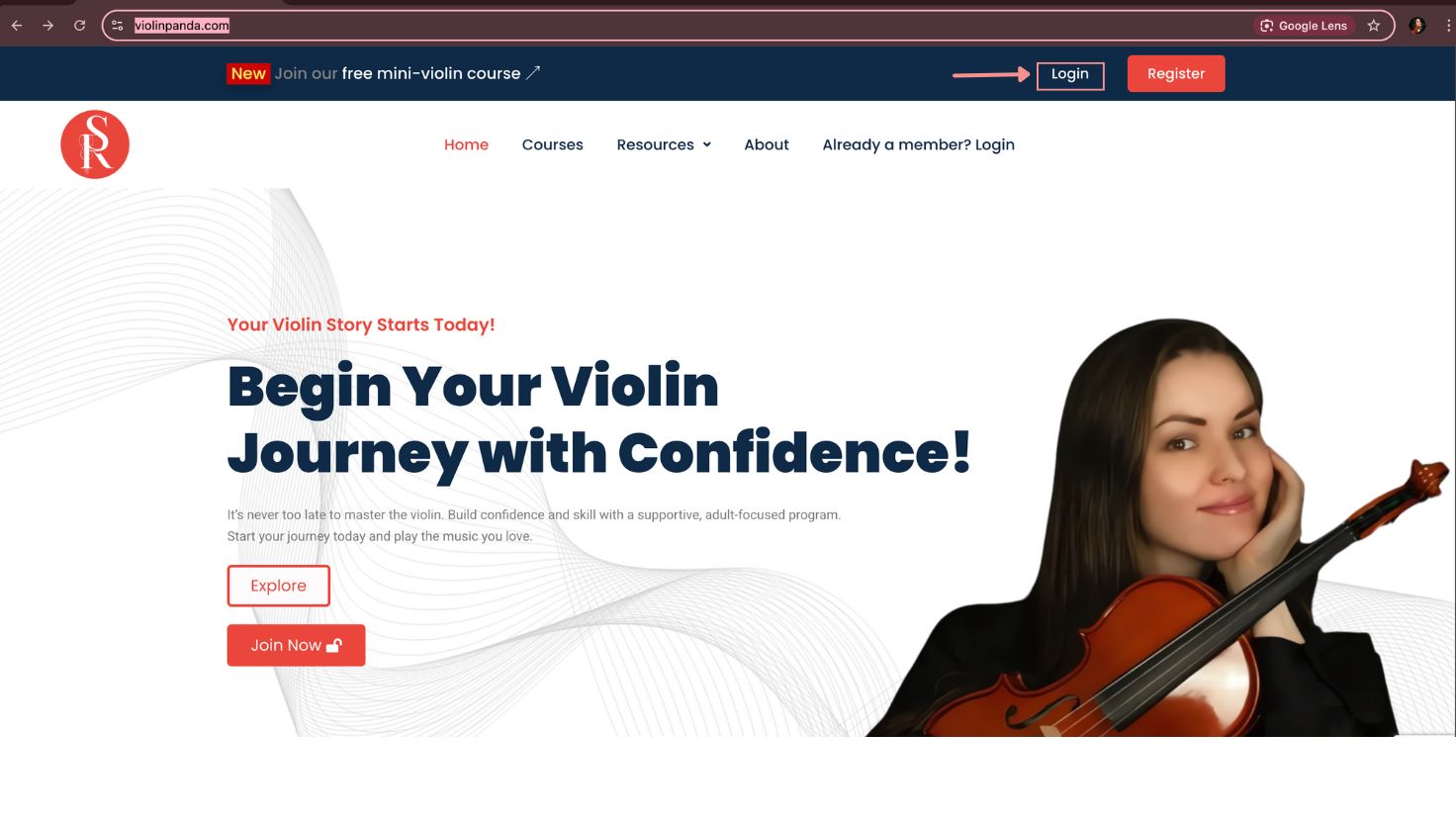
Step 2 – Enter Your Details
- Type your email address in the Email Address box.
- Enter your password in the Password box.
Click the “Sign In” button.
3. Alternatively, you can also click “Sign in with Google” to log in instantly using your Google account.
💡 If you forgot your password, click “Forgot Password?” and follow the reset instructions sent to your email.
Registration Guide (For New Users)
Step 1 – Open the Registration Form
Option A – From the Homepage:
Click the “Register” button at the top-right corner, beside the “Login” button.
Option B – From the Login Page:
- Go to the Login page and click “Register” below the login form.
Step 2 – Register Your Account
- Enter your First Name.
- Enter Your Last Name
- Enter Your Username(it can be the same as email)
- Type your Email Address (make sure it’s correct — you’ll need it for email verification).
- Create a Password (at least 8 characters, including numbers and letters).
- Confirm Password(Both should match)
- Click “Register” to create your account.
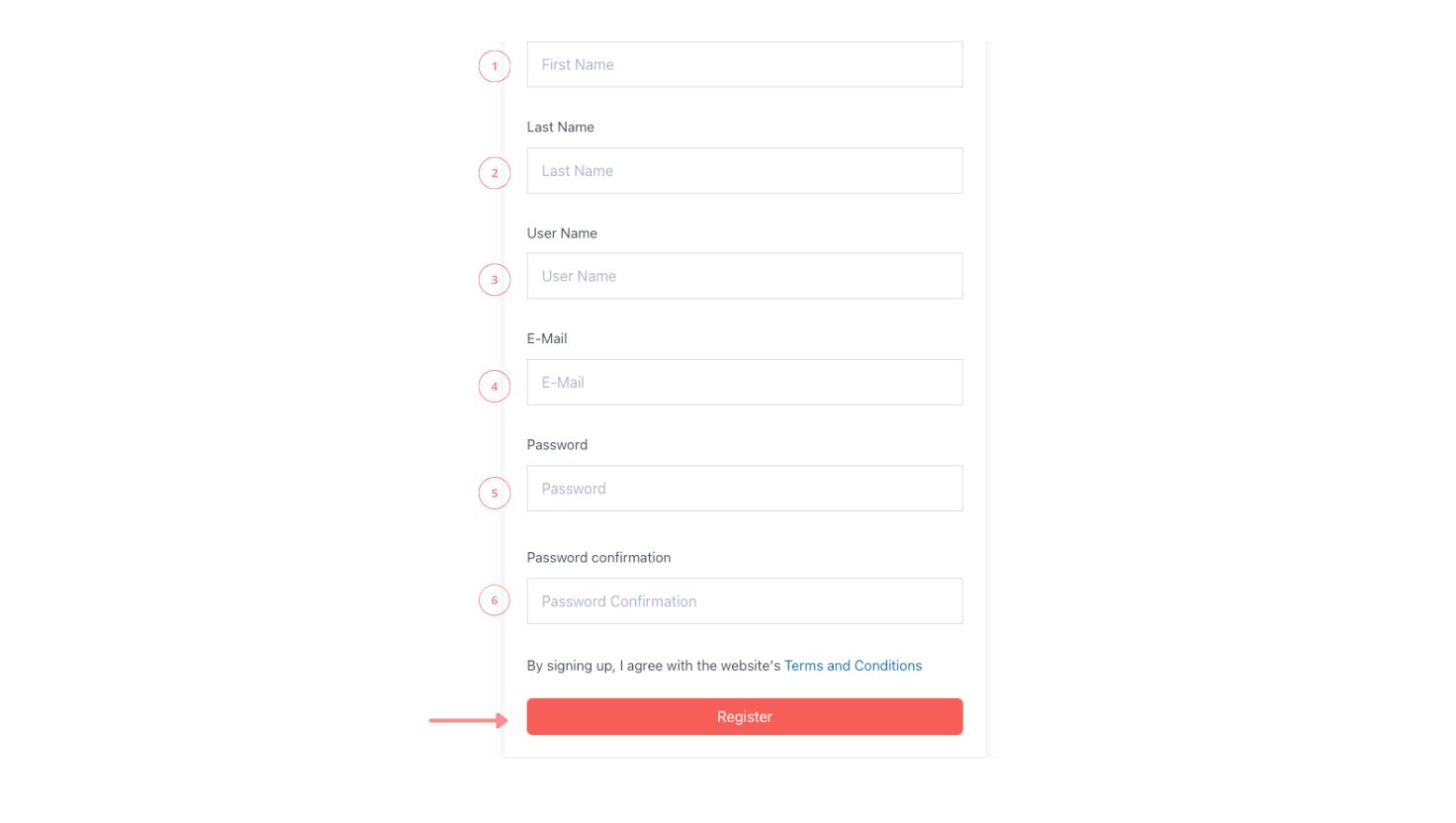
Step 3 – Sign Up Using Google (alternative)
- Instead of filling in the form, you can click “Sign up with Google”.
- Sign in with your Google account, and your ViolinPanda profile will be created instantly.
Step 4 – Activate Your Account
- Check your email inbox for a confirmation email from ViolinPanda.
- Click the link inside “Verify Email Address” to activate your account.

Step 5 – Access Your Dashboard and Enrol in Courses
- Once your account is activated, you will be taken directly to your Dashboard.
- In the top menu, click “My Courses” to see available courses and enroll in the ones you want.
NB: You can enrol in all if you’ve purchased a ViolinPanda membership
How to Enrol in a Course
Once you’ve logged in, you’re just a few clicks away from starting your violin journey!
Step 1 – Go to “My Courses”
- From your dashboard, click “My Courses” in the top menu.
- Here you’ll see all the courses available to you — from Free Mini Violin to Beginner and Intermediate levels.
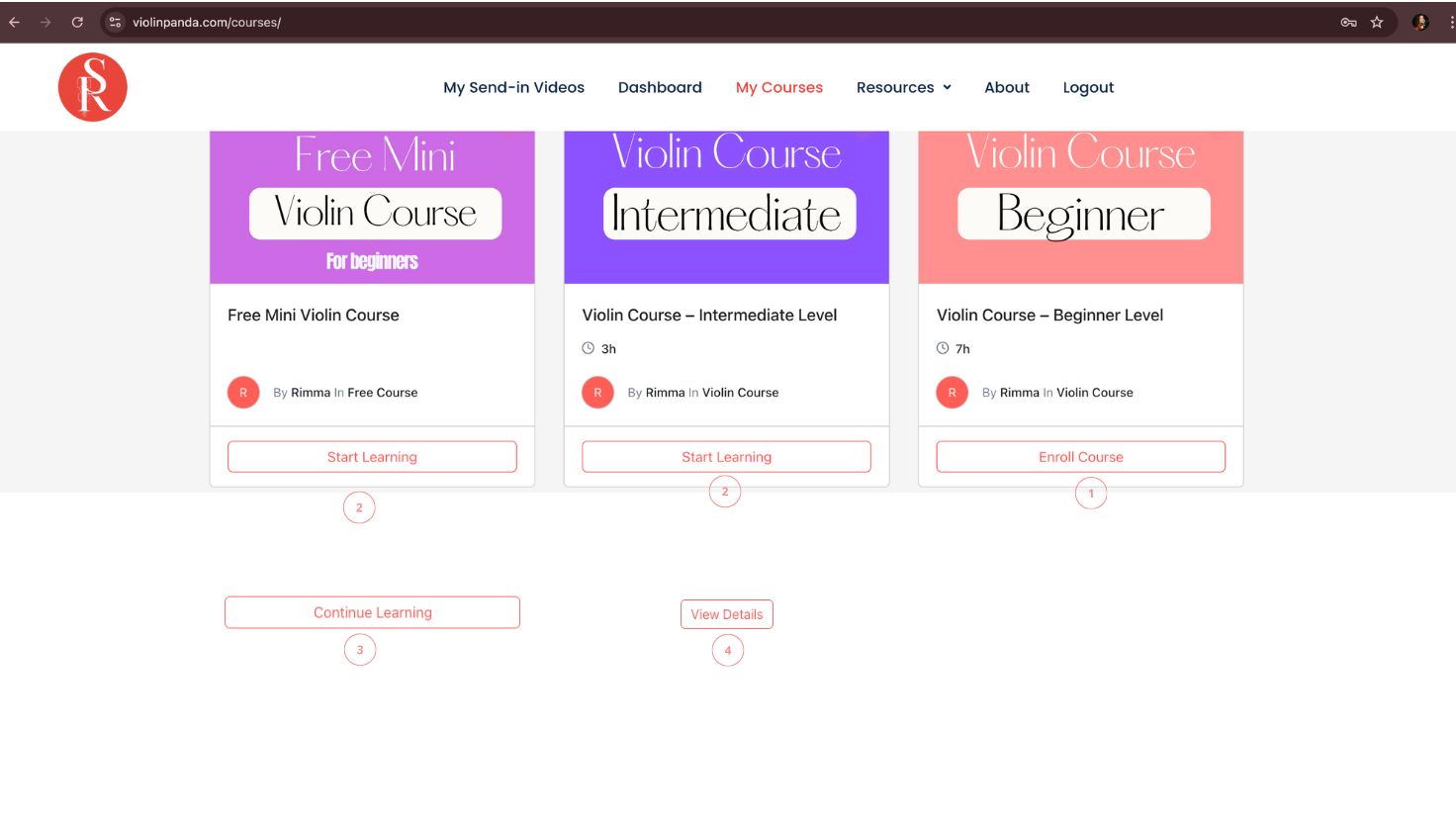
Step 2 – Enrol in a Course
- If you have an active ViolinPanda membership, you can enrol in ANY or ALL of the courses shown.
- To join a course, simply click the “Enrol Course” button (1).
💡 Your membership gives you unlimited access — you can explore all levels at your own pace.
Step 3 – Start Learning Right Away
- After enrolling, click “Start Learning” (2) and you’ll be taken straight to your first lesson.
Step 4 – Continue a Course You’ve Already Started
- If you’ve been learning before, click “Continue Learning” (3) to pick up exactly where you left off — no searching required.
Step 5 – View Course Details (Non-Members)
- If you don’t yet have a membership, clicking “View Details” (4) will show you:
- What’s included in the course
- Lesson breakdown
- Membership pricing so you can join and start learning.
How To Navigate the Lesson Platform
- Back to Curriculum
- Click the back arrow to return to the full lesson curriculum and exit the video’s full-screen mode.
2. Video Progress Bar
- The progress bar shows how much of the lesson you have completed. You can also drag it to rewind or skip forward.
3. Play/Pause Button
- Use the play button to start the lesson, and click it again to pause whenever you need to stop.
4. Playback Speed Control
- Adjust the playback speed to learn at your own pace. You can slow the video down for careful practice or speed it up for review.
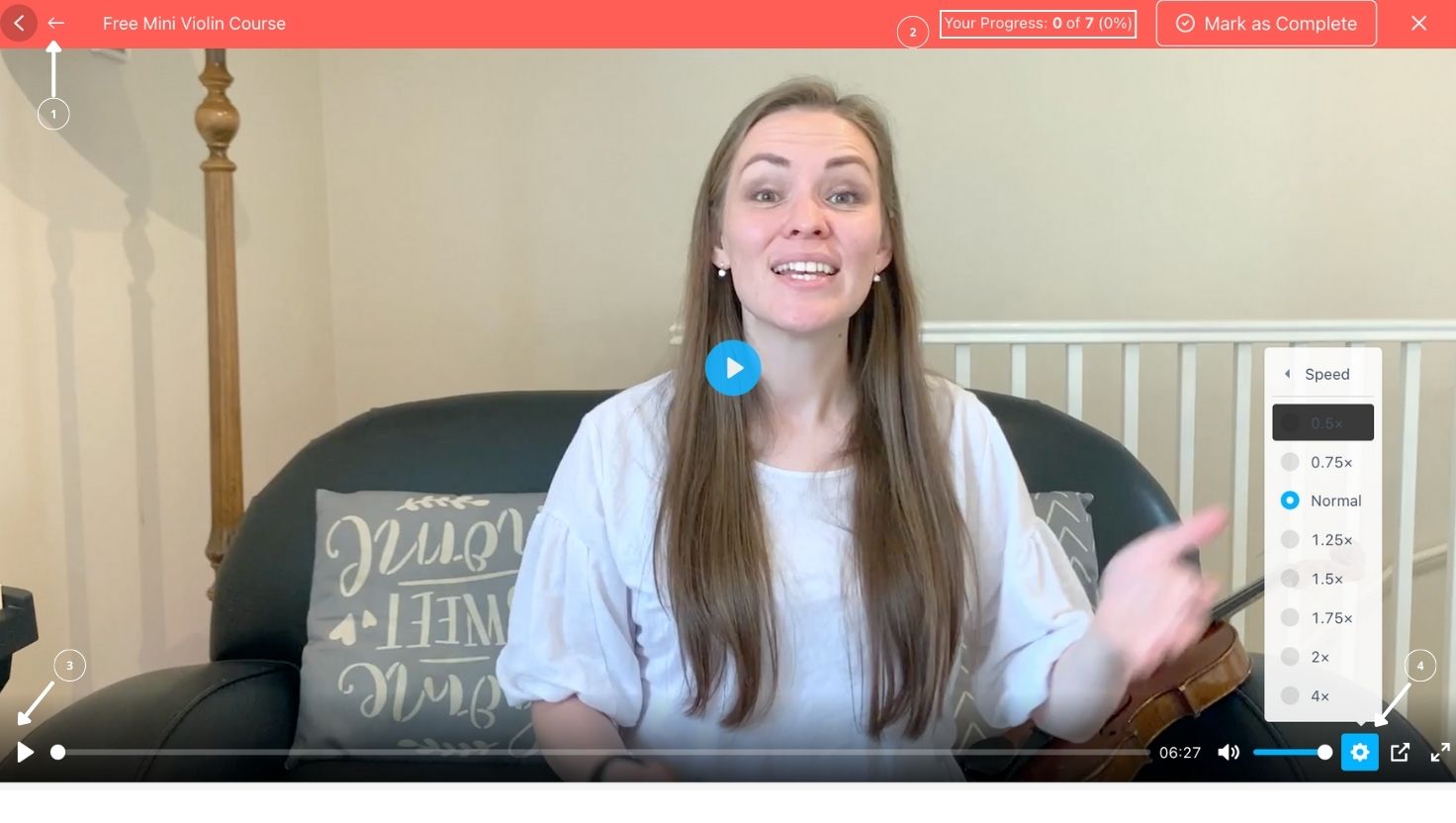
Comments Section
- Under each video, you can write your own comment. This could be a question or any thought related to the lesson. Click “Submit” to send.
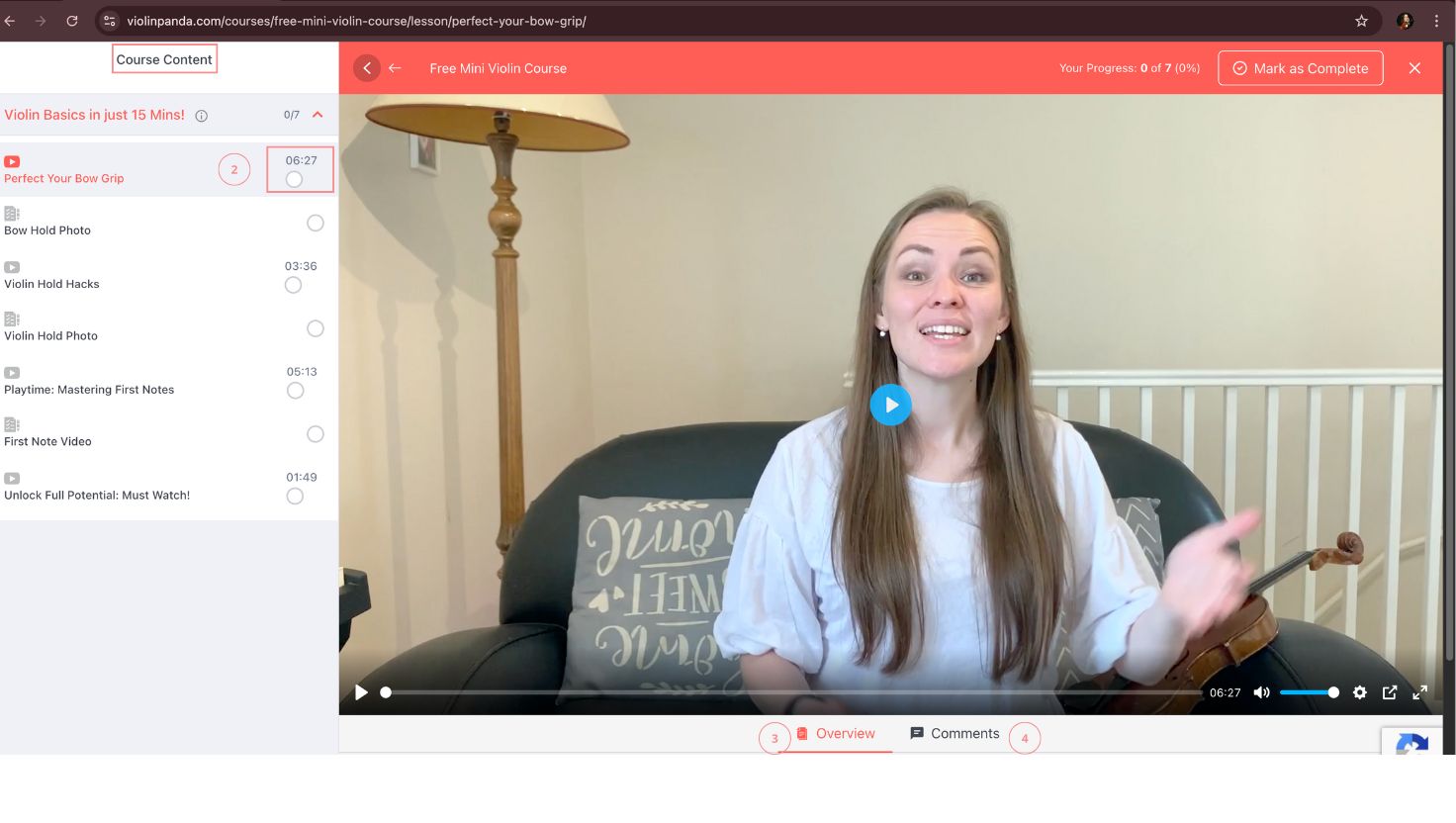
How To Send Videos For Feedback
Login first
- Begin by logging into your ViolinPanda account.
- Click on “My Send-In Videos”
- From your dashboard, open the “My Send-In Videos” section.
- Click on “Choose File” to upload your video
- Select the video you would like feedback on from your device. ⚠️ The initial upload only accepts video files.
- Click “Upload”
- Your video will begin uploading, and you’ll see the progress on screen.
👉 The tutor will receive a notification once your video is uploaded. They will leave comments under your video, and you can also add your own comments.
👉 You will receive an email notification when your tutor has provided feedback. To view it, simply log back in and go to “My Send-In Videos.”
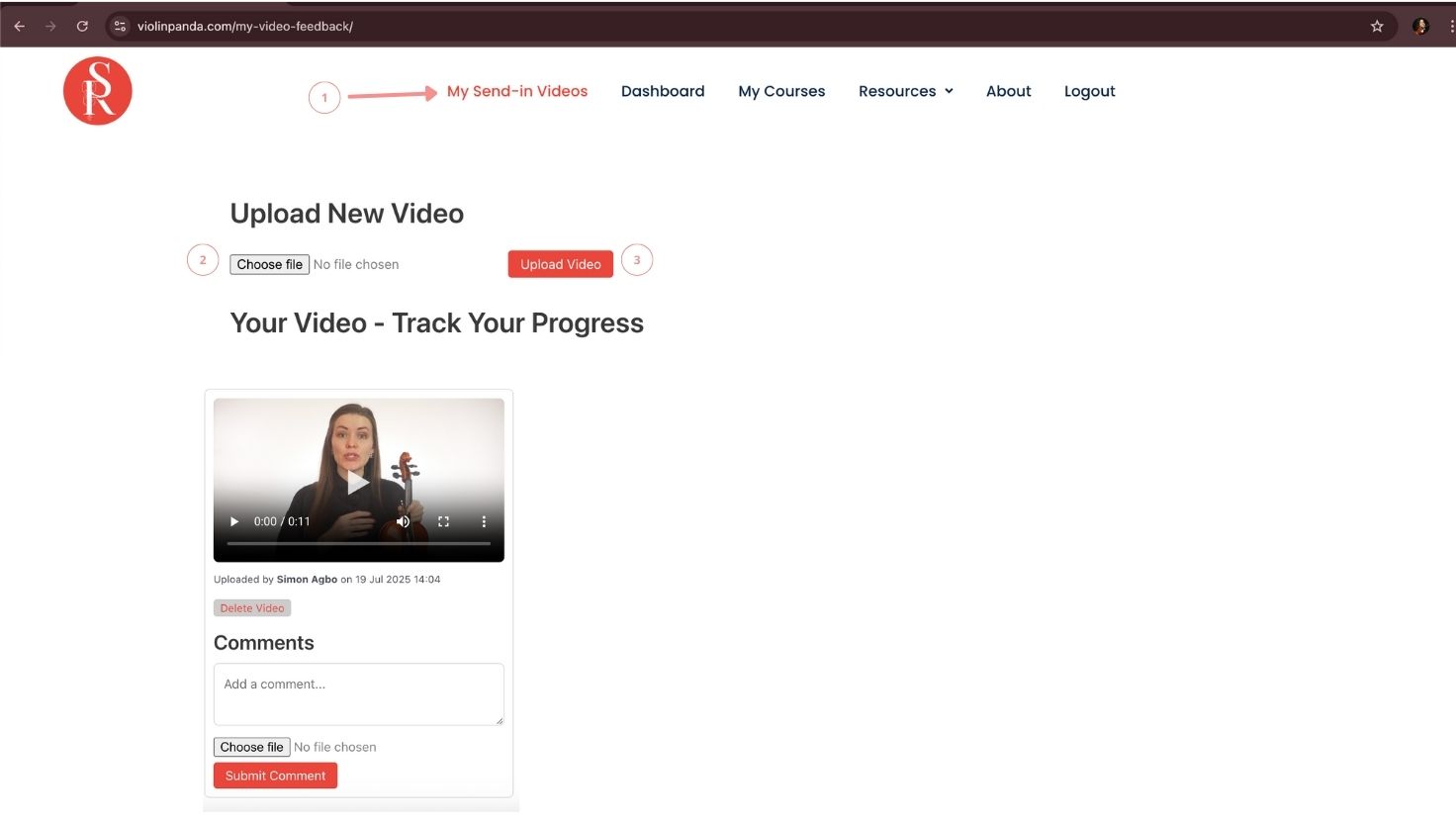
Additional Notes
- Deleting a Video:
You can delete your video upload at any time. However, please note that this will also delete all feedback comments linked to that video.
- Comments with File Uploads:
When commenting, you can attach different types of files (PDF, images, or even another video). This is helpful if you want to share sheet music, notes, or supporting materials.
Reminder: The first upload must always be a video file.
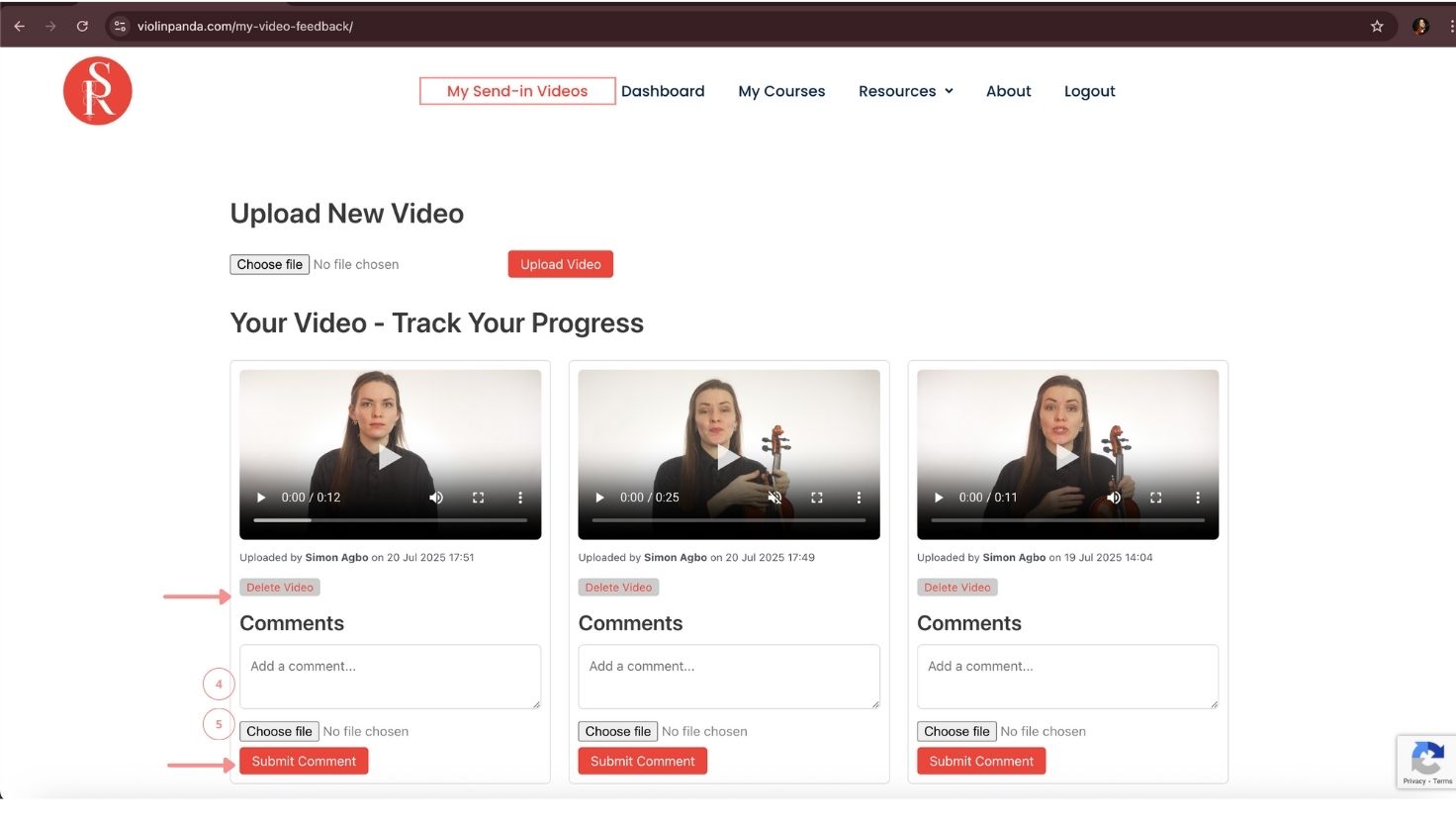
Navigating Your Dashboard
Login first
- Begin by logging into your ViolinPanda account.
- Click on “Dashboard”
- This is your main control panel where you can manage your learning journey.
- Explore the Tabs
- Inside the dashboard, you can navigate through different tabs such as:
- Enrolled Courses – View and access the courses you have joined.
- Subscription Settings – Manage your membership and billing.
- Calendar – Keep track of lessons, events, or important dates.
- Questions & Answers – Ask questions and view community discussions.
- Profile Settings – Update your personal information and account details.
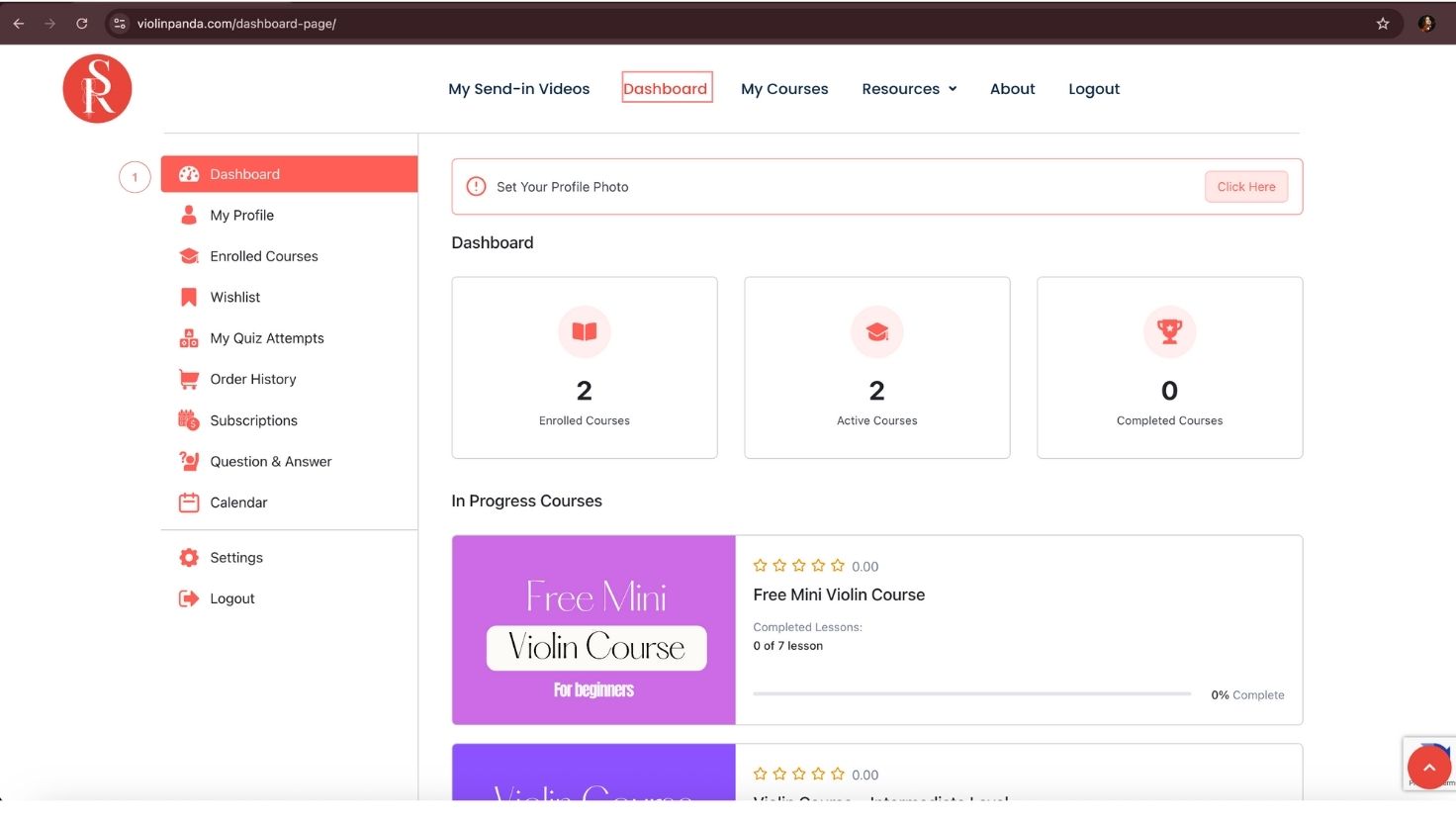
How To Book 1-on-1 Free Lessons
As a ViolinPanda member, you receive exclusive access to free one-on-one lessons with your tutor.
- 15-minute private session – Every two weeks, you can book a personal lesson tailored to your progress and questions.
- Direct feedback – Use this time to get personalized guidance, corrections, or help with specific techniques.
- Flexible booking – Choose a time that works best for you using our online booking system.
👉 Book your free 15-minute session here: Book via Calendly
💡 This benefit is included with your membership at no extra cost. It’s the perfect way to combine self-paced online learning with direct teacher support.
Final Notes & Support
Congratulations – you’re now ready to make the most of your ViolinPanda membership. With your dashboard, lesson videos, feedback options, and exclusive one-on-one sessions, everything you need to grow as a violinist is right at your fingertips.
Remember:
- Log in regularly to stay on track with your courses.
- Make use of the Send-In Videos feature to receive personal feedback.
- Take advantage of your free biweekly one-on-one lessons to ask questions and get direct guidance.
- Engage with the comments and Q&A sections to be part of our learning community.
If you ever need help, we’re here for you:
📧 Email support: support@violinpanda.com
🌐 Website: www.violinpanda.com
📅 Book your 1:1 lesson: Book via Calendly
At ViolinPanda, our mission is to make your violin journey enjoyable, structured, and encouraging.
We’re excited to be part of your progress — step by step, note by note.
Welcome to the ViolinPanda family 🎻
Download PDF File of Guide
Click on this link to download a PDF copy.
